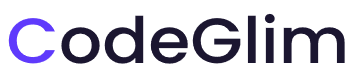- Step 1 : Install Theme
1. Install Default Way
- Step 1: Go to Appearance > Themes and click Add New
- Step 2: Search for the Zfolio
- Step 3: Click Install and activate the theme.
2. Install Via FTP Client
- Step 1: Download a Copy of Zfolio Theme from our site & Unzip It.
- Step 3: Now Connect to the FTP server using the FTP details and copy the extracted folder to the ‘your-website/wp-content/themes/’ path.
- Step 4: Now, go to the Dashboard > Appearance > Themes.
- Step 5: Activate the Zfolio
- Step 2 : Download Content
Download & Save to local folder.
Before install our Free Zfolio Theme. You have to download this assets. After that we’ll import to our website on the next step.
Click Here to Download Demo Data & Plugin
You will get 2 folder one for Required Additional Plugin and another is Demo Data just save to a safe folder.
- Step 3 : Install Required Plugins
1. Install Plugins
- Step 1: Go to Appearance > Install Plugins and click Add New
- Step 2: You’ll be redirected to a page where all needed plugins are listed. Just click on Install below each plugin’s name then install all plugins.
2. Upload : Theme Required Plugin
After installing all required plugins, you already downloaded our Xaddons Elementor Plugin on the Step2 . Now you need upload this plugin also.
Please go to [Plugins > Add New > Upload Plugin]. then activate the plugin.
- Step 4 : Import Demo Data
You can easily import all of the demo data and images. You have already downloaded copy of demo content on your local file which you downloaded on step2
Upload Demo Data
- Step 1: Go to Appearance > Import Demo Data
- Step 2: Upload Import content, Import Widgets & Import Customizer from your downloaded files then click on Continue & Import button.
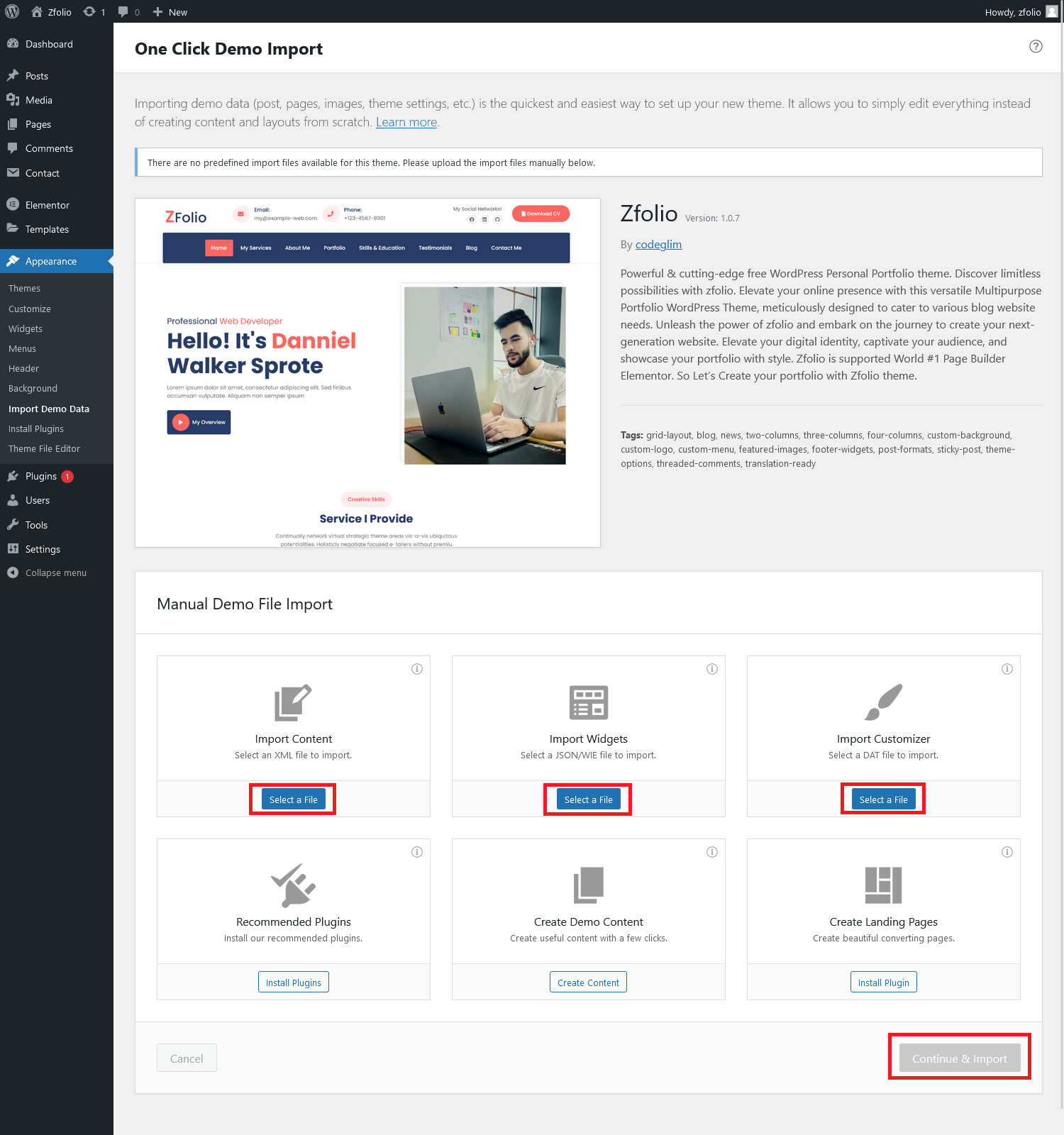
- Step 5 : Homepage & Menu
1. Homepage Setup
- Step 1: Go to Settings > Reading
- Step 2: From Your homepage displays option select A static page (select below) then select homepage
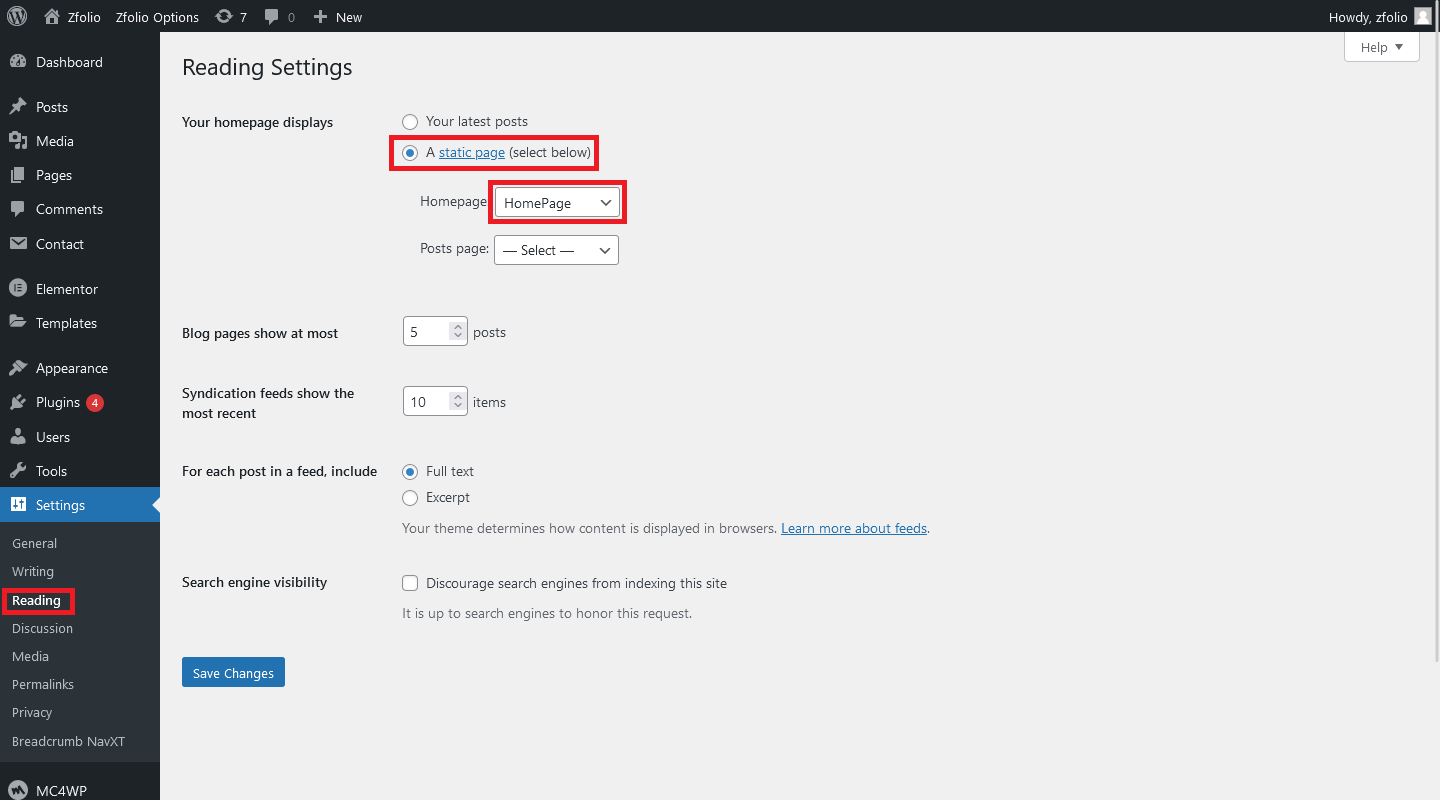
2. Setup Menu
Menu system works through WordPress core functions. Then we hope you don’t have any trouble with it. Please look at next images and follow the steps for your menu.
- Step 1: Go to Appearance > Menus
- Step 2: Select the menus from Select a menu to edit: which you want to use.
- Step 3: from the bottom of the menu bar Display location Select primary
- Step 4: Then You can edit menu and you can save again.
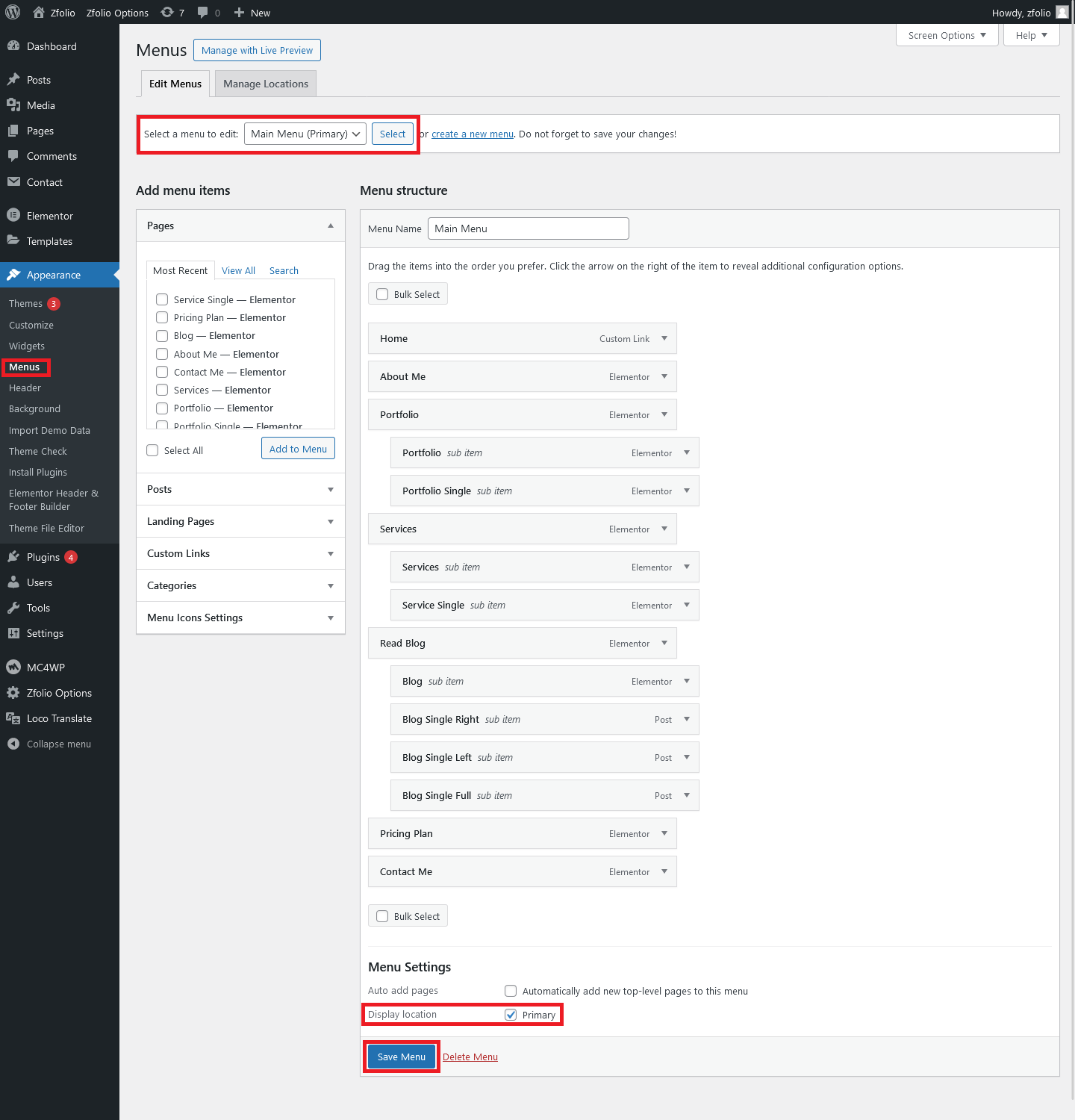
- Step 6 : How to Customize!
Customize Content
- Step 1: Go to Appearance > Pages then hover specific page then hover to the page name then click on Edit with Elementor
- Step 2: Just click on the specific section or elements you can edit from the left sidebar of elementor then click save. It’s pretty easy enjoy 🙂
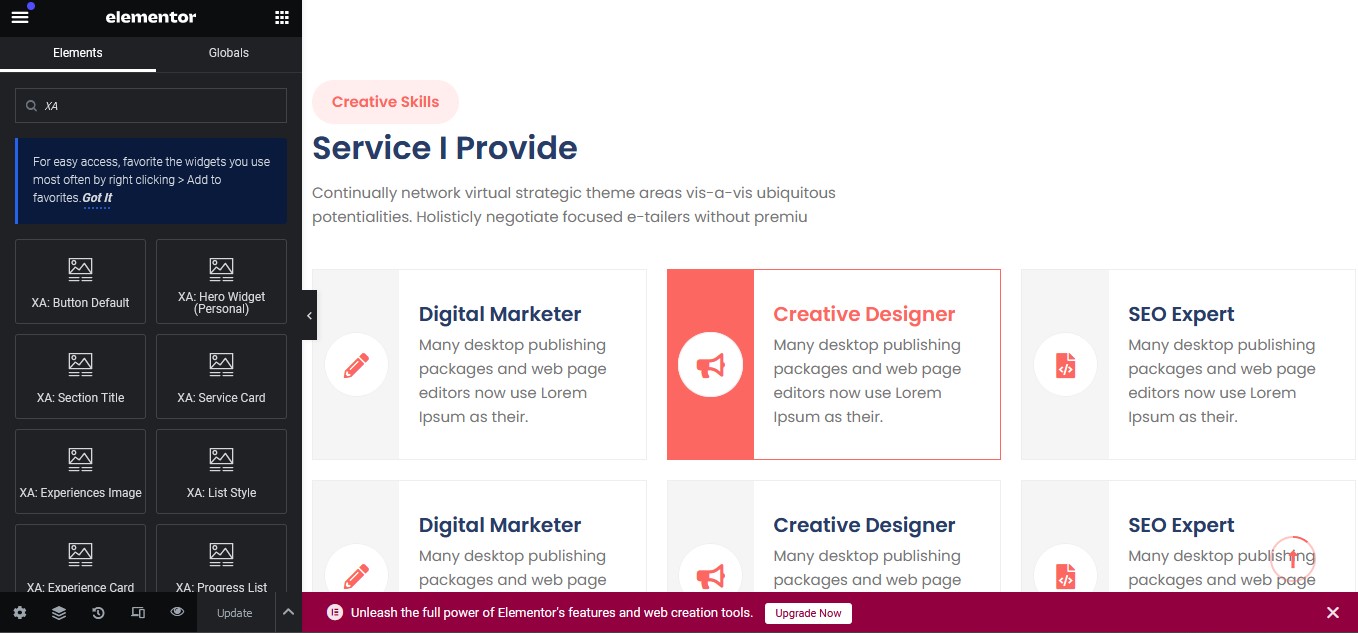
- Item Support
Once again, thank you so much for using Zfolio theme. If you need any help using the file or need special customizing, please feel free to contact us via Contact form. Thank you.
Email: [email protected]
- Paid Customization
We can Setup & Customize Everything for you including setup logo, your content and everything please feel free to contact us via Contact form. Thank you.