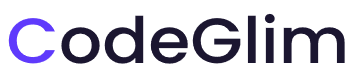- Step 1 : Install Theme
1. Install Default Way
- Step 1: Go to Appearance > Themes and click Add New
- Step 2: Search for the PW Agency
- Step 3: Click Install and activate the theme.
2. Install Via FTP Client
- Step 1: Download a Copy of One Elementor Theme from our site & Unzip It.
- Step 3: Now Connect to the FTP server using the FTP details and copy the extracted folder to the ‘your-website/wp-content/themes/’ path.
- Step 4: Now, go to the Dashboard > Appearance > Themes.
- Step 5: Activate the PW Agency
- Step 2 : Setup Homepage
Setup Homepage
- Step 1: Go to Pages > Add New Page Then Type Page Title [Home]
- Step 2: From the right sidebar of pages click Template Then choose GRShop Homepage then click on the Publish.
- Step 3: Now go to Settings > Reading from the Your homepage displays A static Page then choose the Home page Then click save.
1. Create Home Page
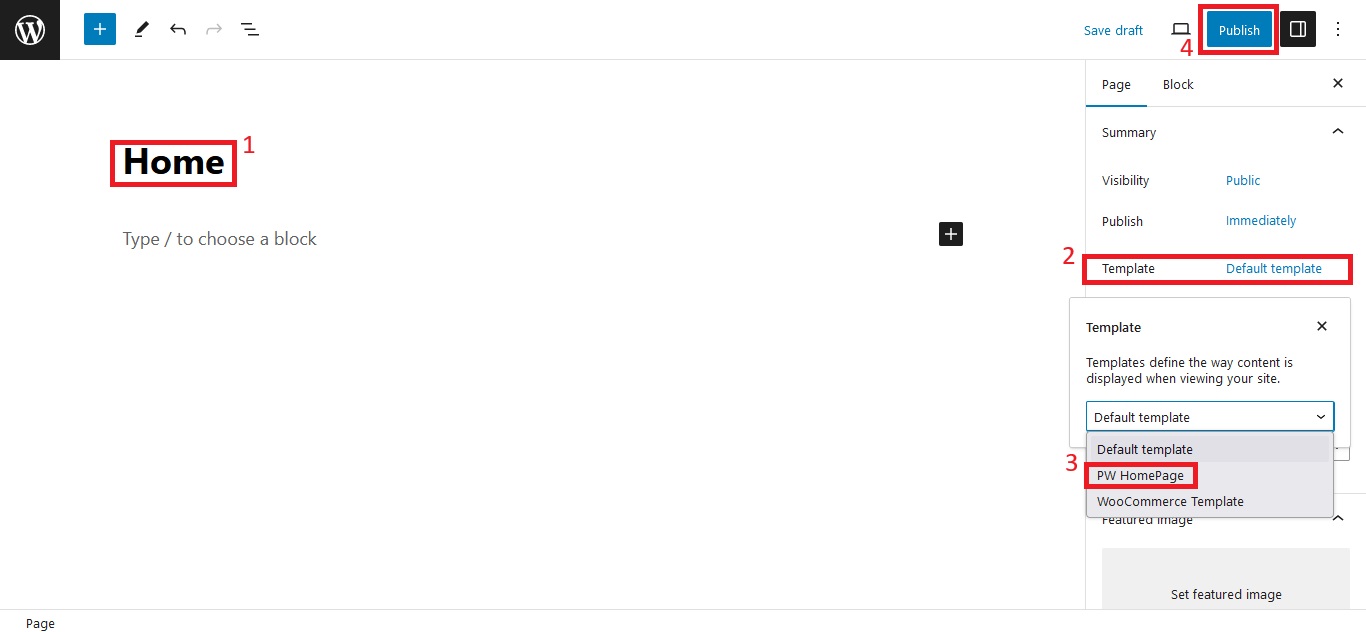
2. Select Home Page

- Step 3 : Install Required Plugins
1. Install Plugins
- Step 1: Go to Appearance > Install Plugins and click Add New
- Step 2: You’ll be redirected to a page where all needed plugins are listed. Just click on Install below each plugin’s name then install all plugins.
- Step 4 : Download Content
Download & Save to local folder.
Before install our Free GrShop Grocery Theme. You have to download this assets. After that we’ll import to our website on the next step.
You will get Demo Data just save to a safe folder.
- Step 5 : Import Demo Data
You can easily import all of the demo data and images. You have already downloaded copy of demo content on your local file which you downloaded on step2
4. Import Data
- Step 1: Go to Appearance > Import Demo Data
- Step 2: Upload Import content, Import Widgets & Import Customizer from your downloaded files then click on Continue & Import button.
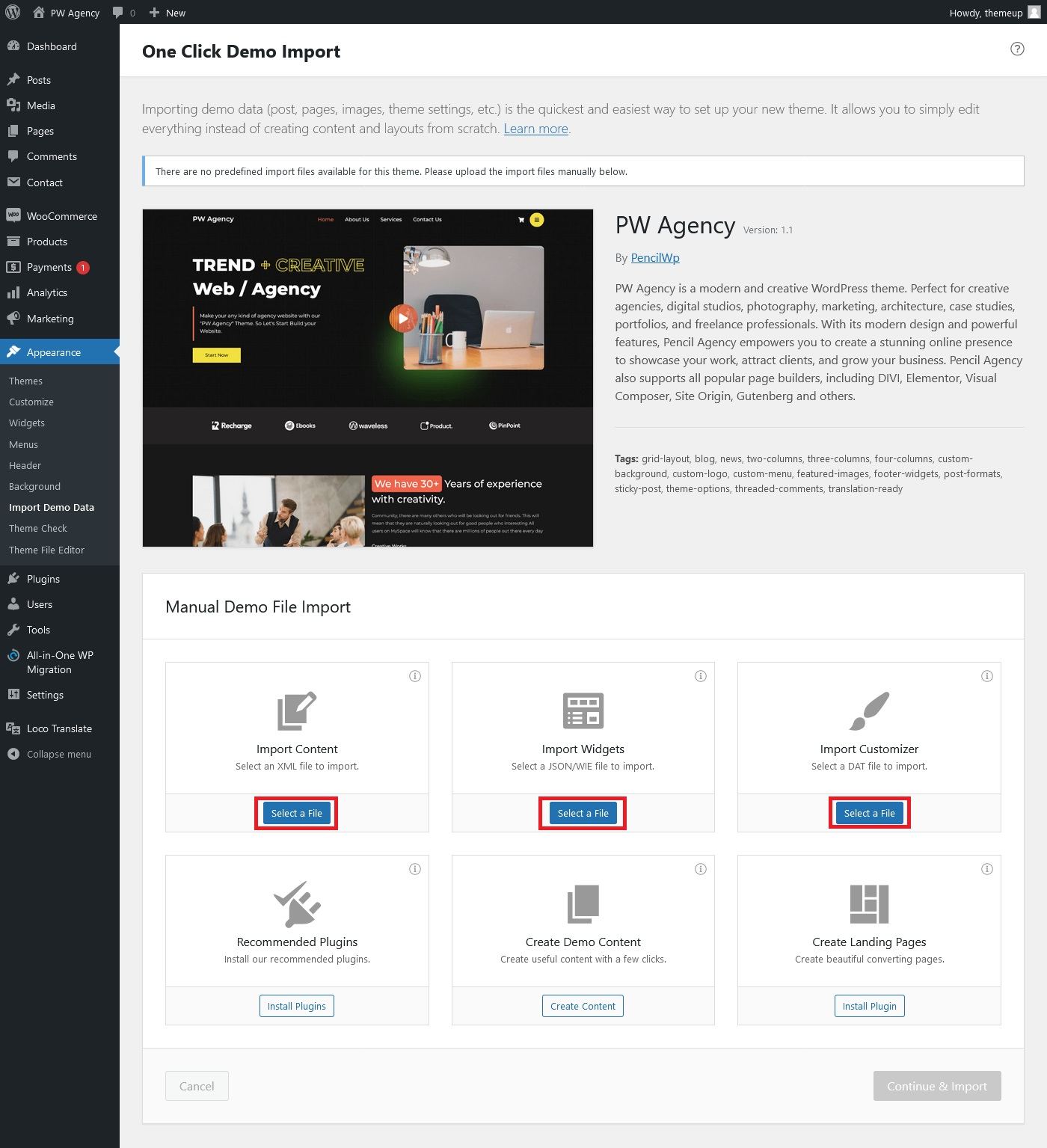
- Step 6 : Setup Menu
Setup Menu
Menu system works through WordPress core functions. Then we hope you don’t have any trouble with it. Please look at next images and follow the steps for your menu.
- Step 1: Go to Appearance > Menus
- Step 2: Select the menus from Select a menu to edit: which you want to use.
- Step 3: from the bottom of the menu bar Display location Select primary
- Step 4: Then You can edit menu and you can save again.
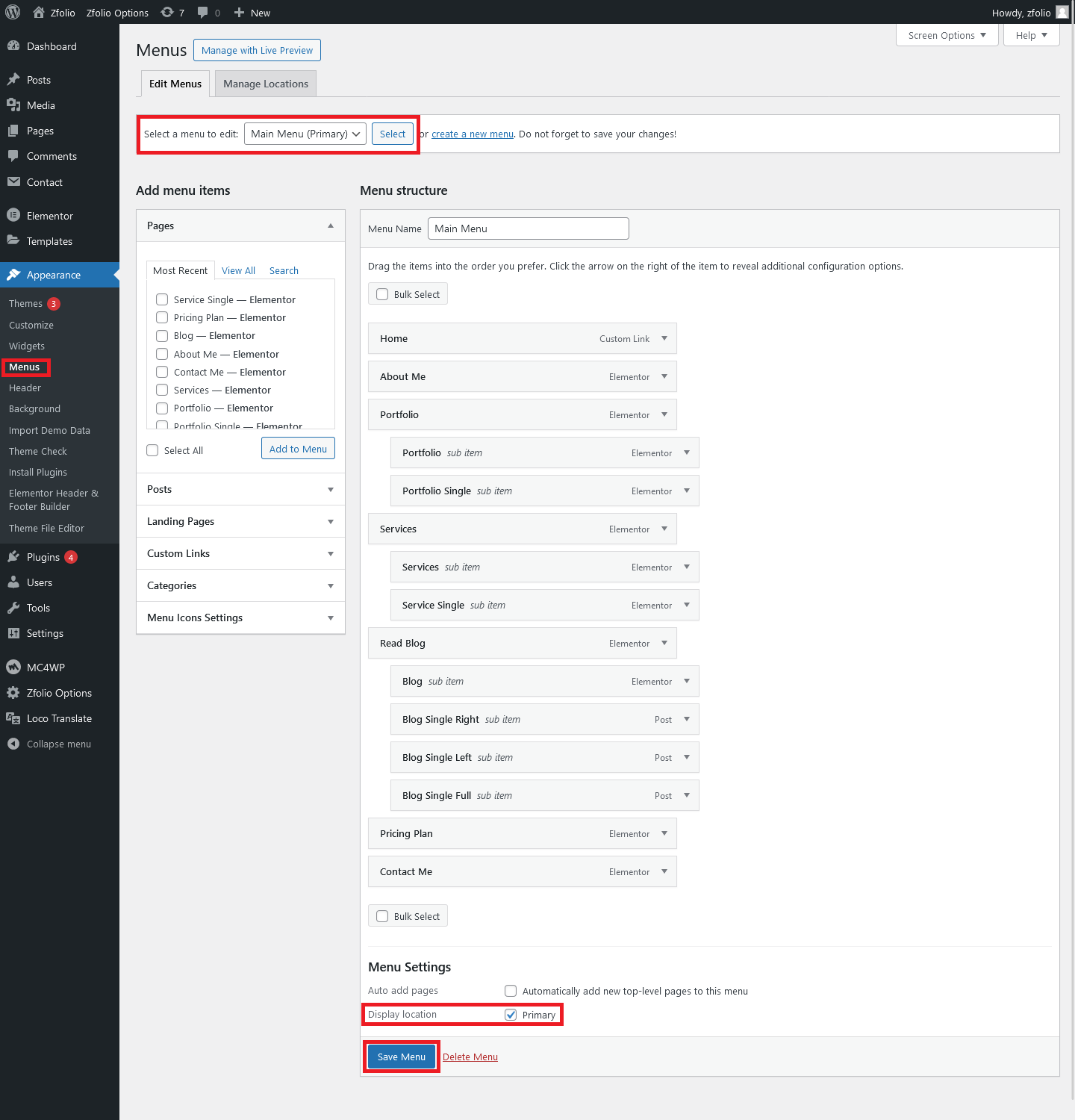
- Step 7 : How to Customize!
Customize Section
- Go to Appearance > Customize > PW Agency: Theme Options
“Once you access the theme options, you can easily customize anything using the default customizer with Kirki. Just make your changes and click ‘Save’. It’s pretty straightforward. Enjoy! :)”
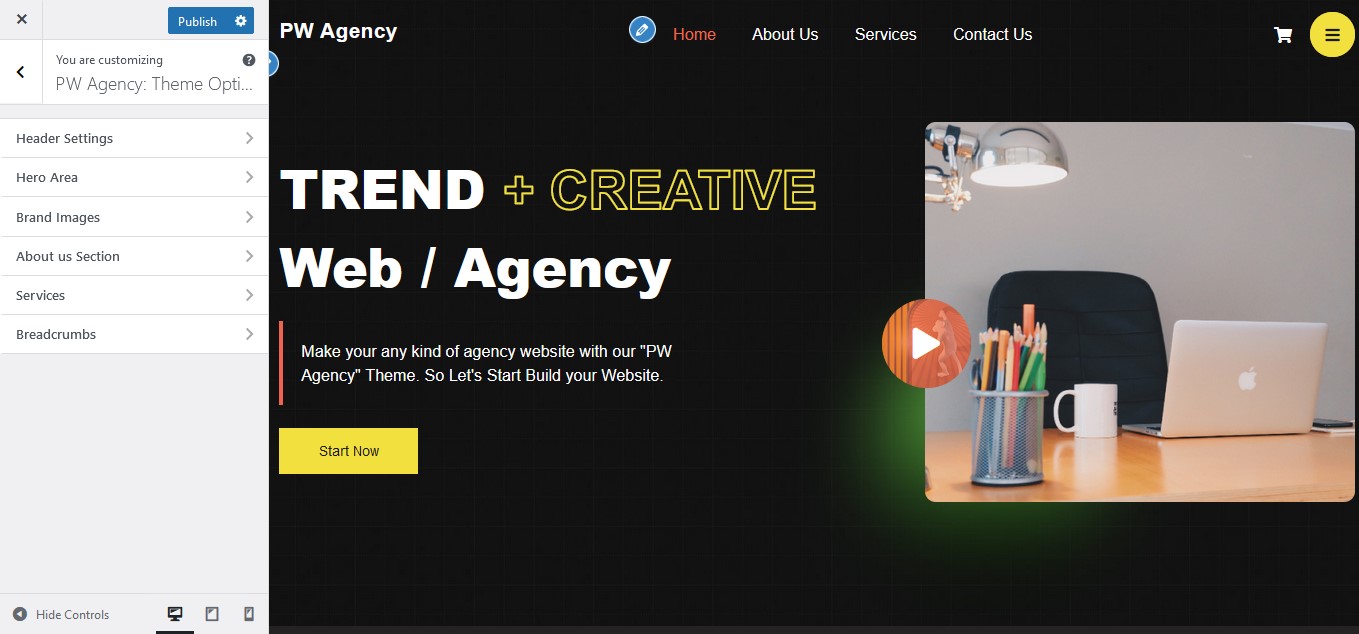
- Item Support
Once again, thank you so much for using PW Agency. If you need any help using the file or need special customizing, please feel free to contact us via Contact form. Thank you.
Email: [email protected]
- Paid Customization
We can Setup & Customize Everything for you including setup logo, your content and everything please feel free to contact us via Contact form. Thank you.