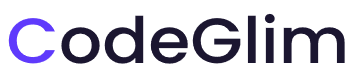- Step 1 : Install Theme
1. Install Default Way
- Step 1: Go to Appearance > Themes and click Add New
- Step 2: Upload Theme from downloaded file [Theme File/adas-wp.zip]
- Step 3: Click Install and activate the theme.
2. Install Via FTP Client
- Step 1: Login to your hosting via FTP client application (such as FileZilla and CuteFTP)
- Step 3: Now Connect to the FTP server using the FTP details and copy the extracted folder to the ‘your-website/wp-content/themes/’ path.
- Step 4: Now, go to the Dashboard > Appearance > Themes.
- Step 5: Activate the Adas Pro Theme.
- Step 2 : Install Required Plugins
1. Install Plugins
- Step 1: Go to Appearance > Install Plugins and click Add New
- Step 2: You’ll be redirected to a page where all needed plugins are listed. Just click on Install below each plugin’s name then install all plugins.
- Step 3: Now active all plugins.
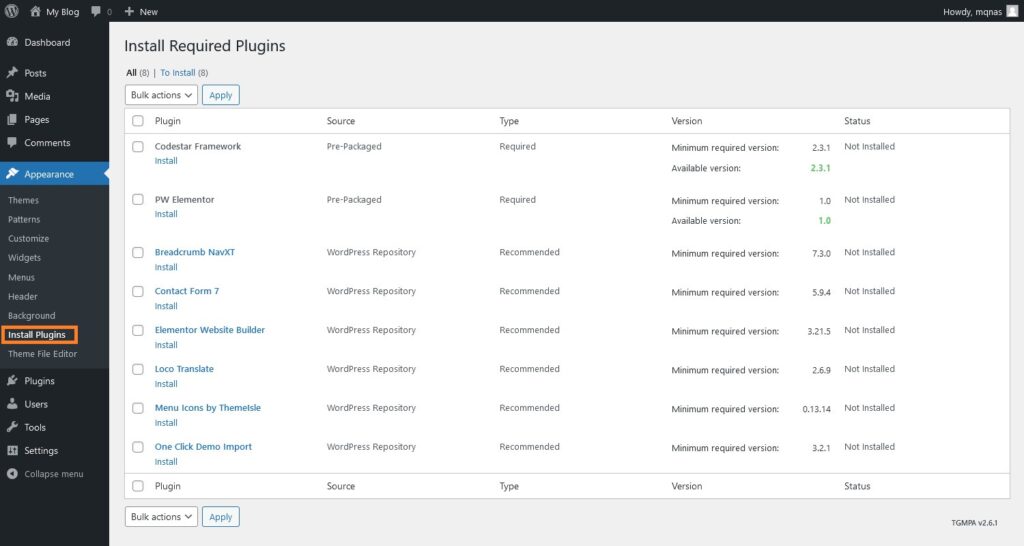
- Step 3 : Import Demo Data
You can easily import all of the demo data and images. You have already downloaded copy of demo content on your local file which you downloaded on step2
4. Import Data
- Step 1: Go to Appearance > Import Demo Data
- Step 2: Click Import Demo Data Then Continue
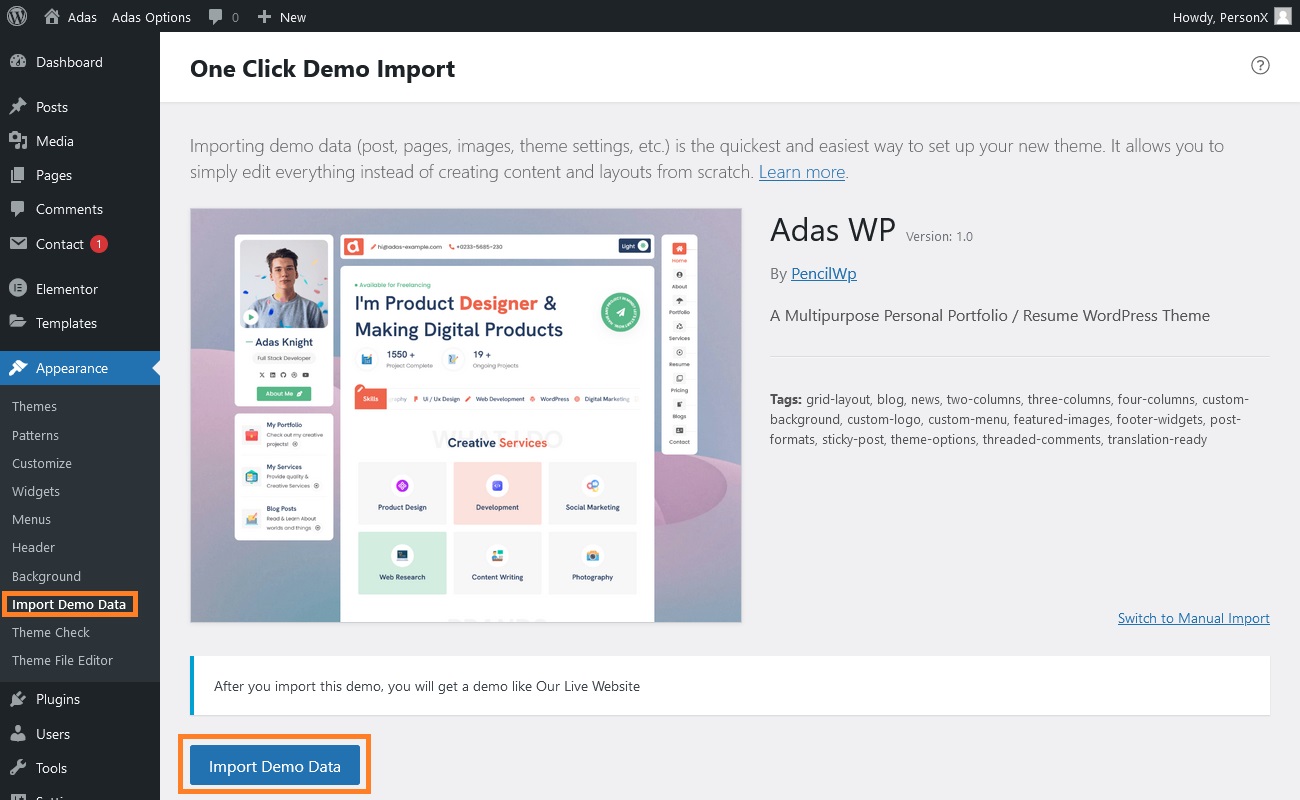
- Step 4 : Setup Menu
Setup Menu
Menu system works through WordPress core functions. Then we hope you don’t have any trouble with it. Please look at next images and follow the steps for your menu.
- Step 1: Go to Appearance > Menus
- Step 2: Select the menus from Select a menu to edit: which you want to use.
- Step 3: from the bottom of the menu bar Display location Select primary
- Step 4: Then You can edit menu and you can save again.
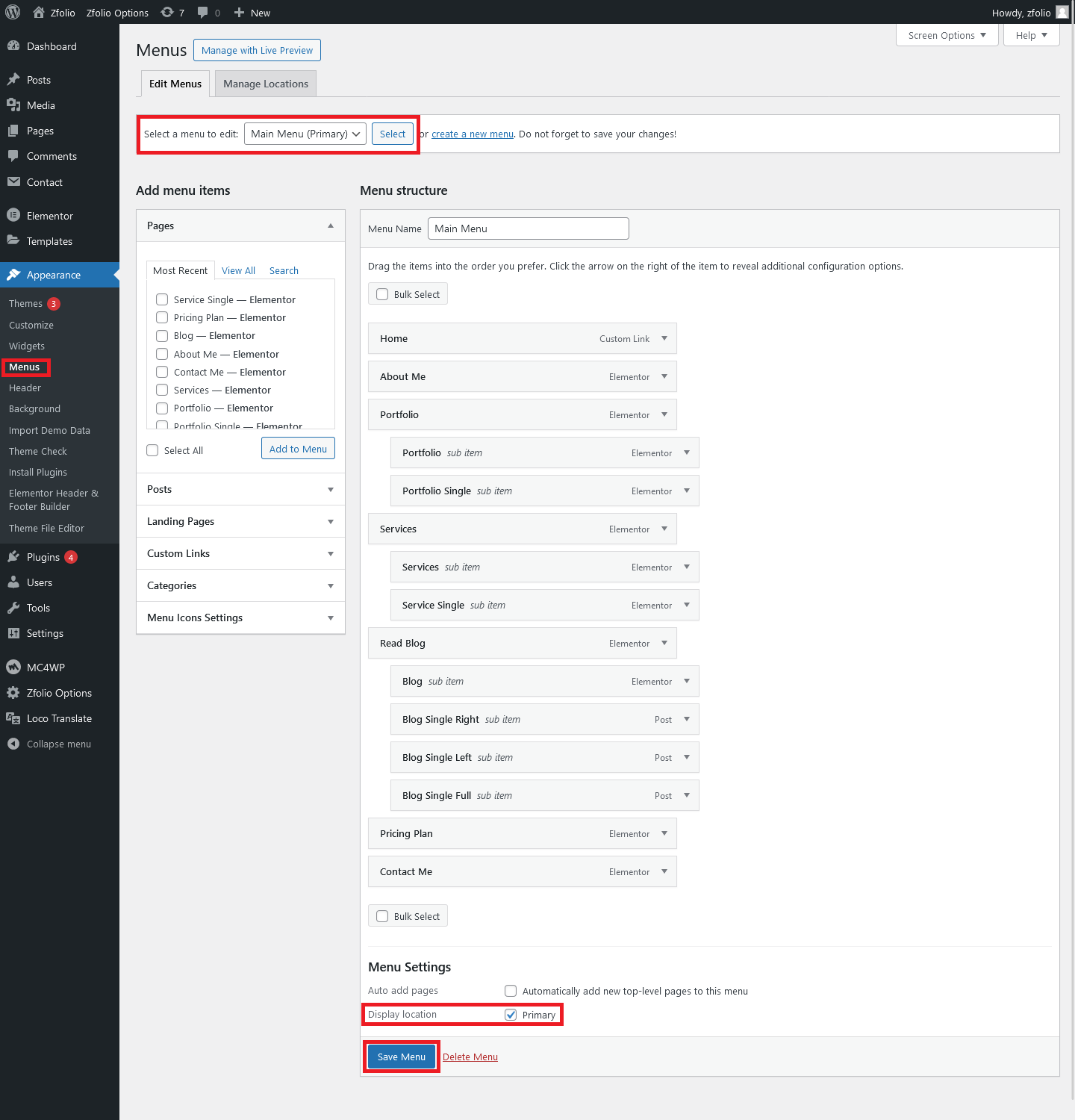
- Step 5 : Import Theme Option Backup Data
Customize Section
- Go to Appearance > Adas Options
- on the Export & Import
- Copy and past backup Theme Options, using the form provided on downloaded files.(Adas WordPress/demo-content/theme-options/theme-option-import.json)
“Now you can customize logo, fonts, colors and other’s theme options . Enjoy! :)”
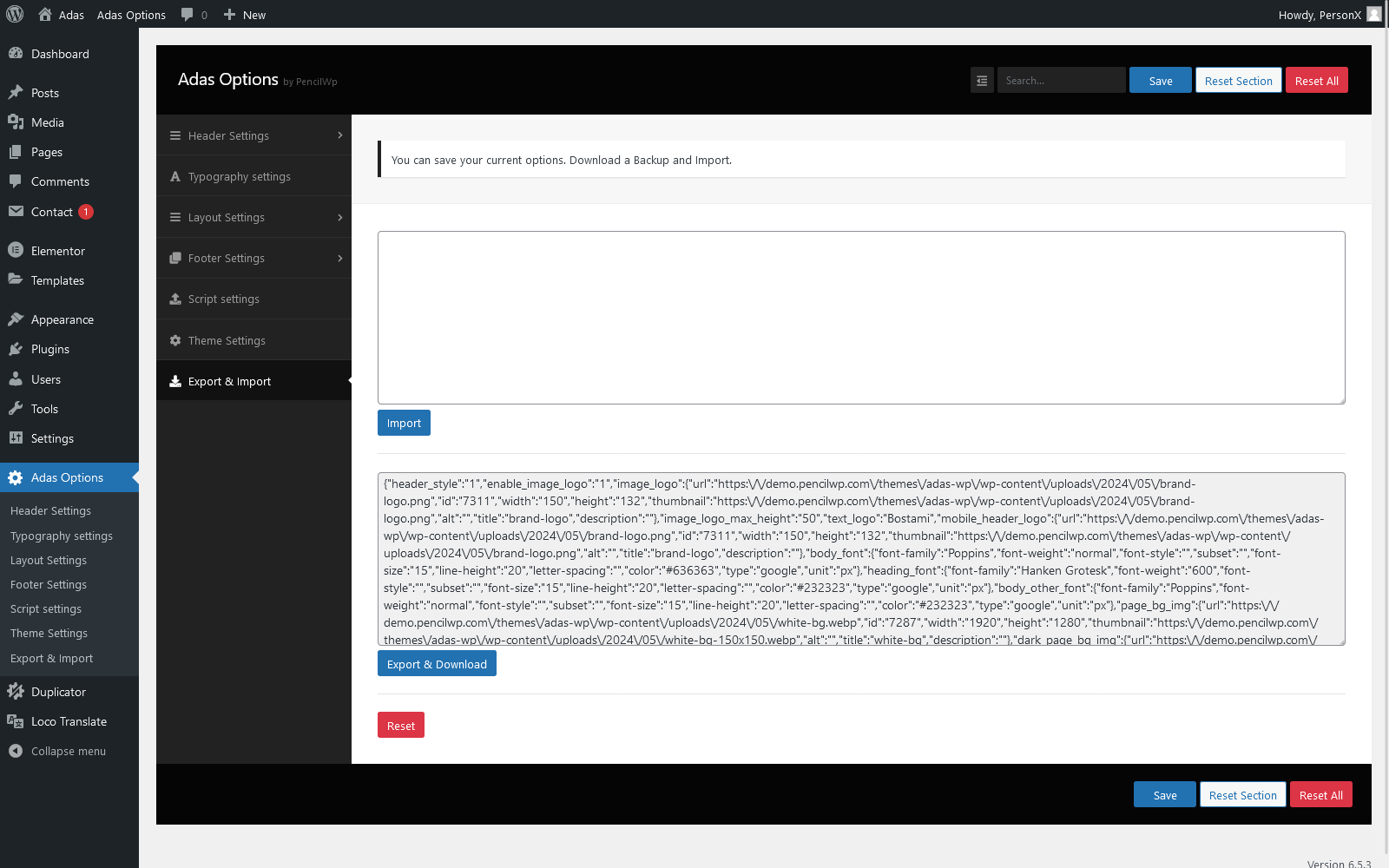
- Step 6 : Page Builder : Elementor
Customize Page
- Go to Pages then under hover options click edit with elementor then you’ll get elementor editor.
- Here is available our lot’s of custom addons. You can add / Edit anything with just 1 click.
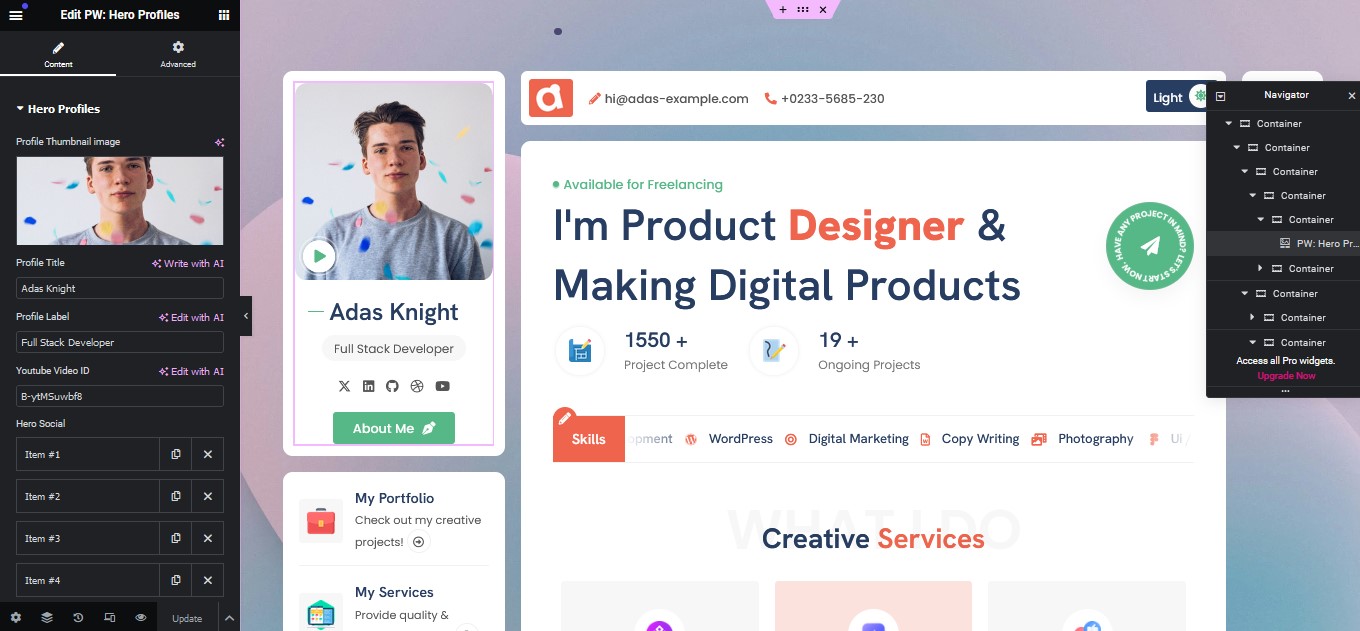
- Item Support
Once again, thank you so much for using Adas Portfolio Pro. If you need any help using the file or need special customizing, please feel free to contact us via Contact form. Thank you.
Email: [email protected]
- Paid Customization
We can Setup & Customize Everything for you including setup logo, your content and everything please feel free to contact us via Contact form. Thank you.